Accessing the Dicon Members content requires using the centralized Duke University OneLink system, consequently it's a three step process. First, create the Duke Onlink account, next associate the account with this site and finally, have the account on this site activated by the site administrator. If you already have an existing Duke OneLink ID skip to step 2, if you are not sure use the step 1 link to check. If you have NOT received an email from the site administrator directing you to this page, you need to first submit a request to join using the Join Dicon request form, if you skip this step the administrator cannot activate your account.
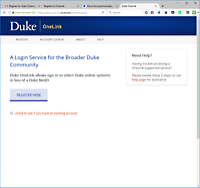
Step 1
Initiate the creation of your Duke OneLink account.
- Register with the Duke Login service.
- Click the Register Here button, (or check to see if you have an existing account).
- Enter your Name, Email and Date of Birth. Click Submit.
- You should receive an email confirming your email address and giving you a custom link to finish the registration process with a username setup form.
(If you do not receive this email, first check your spam folder then Contact Us) - Enter enter your username, password and pick a security question and enter the answer. Then Click Register with OneLink ID.
- You are directed to a "You're all set!" page, click the link You may now return to Referred Location. Thanks for using Duke OneLink! to return to this page for step 2.
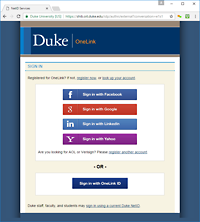
Step 2
You must have successfully completed step 1 or have an existing Duke OneLink ID before doing this step. This step creates your account on this site and links it to your Duke Onelink ID.
- Click the following link to create the account and go to the login page for your Duke OneLink account.
Sign into your Duke One Account to request activation of that account with this site. - Log into your Duke Onelink account.
- Your account is now linked and you should see a "Thank You for Registering" page.
- You should also receive a confirming email.
Step 3
Your account has been created but is inactive. However, a notification has been sent to the site administrator to activate it.
- Please allow 24 hours for the administrator to approve your access.
- Administrator approves your access and you receive an email notification that your account is now active.
- With an active account, you can login into the site using the login link in the upper right corner of the banner on any page.
